Card Top-Up Payment at the General Ticketing Machine
If you are topping up your stored value travel card via your credit/debit card at the General Ticketing Machine (GTM), a maximum payment limit of $100 per credit/debit card per payment mode per day applies. For example, you can top up $100 with your physical credit/debit card and another $100 with your mobile device. In addition, the maximum top-up amount is $100 per transaction.
Credit/debit cards issued outside of Singapore are temporarily not accepted at the General Ticketing Machines until further notice.
How to top up
Top up via Credit/Debit Card
Place your stored value travel card on the card reader of the GTM and follow the on-screen instructions. Select the credit/debit card option as your Mode of Payment, then select the desired top-up amount on the GTM touch screen.
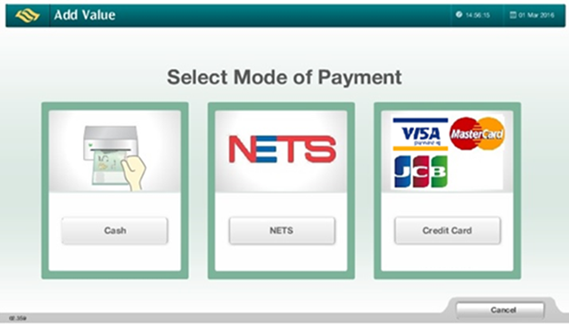
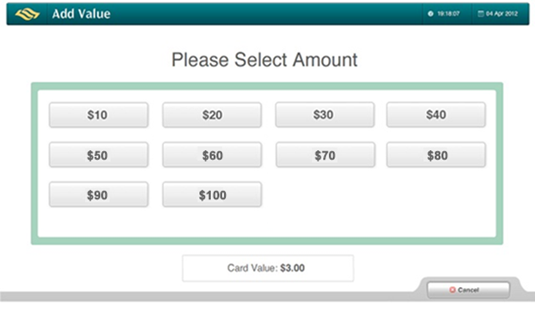
You can choose to make payment for the top-up by inserting your credit/debit card into the payment terminal or tapping your credit/debit card with contactless payment function on the payment terminal screen. There is no need to key in any PIN for this payment option.
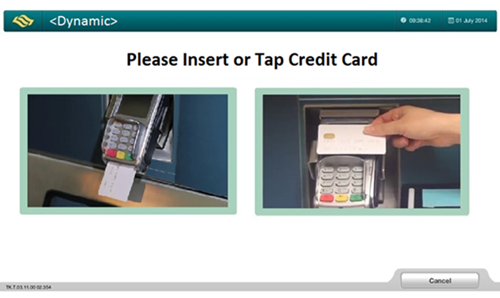
After the transaction is approved, please remove your credit/debit card from the terminal and check that your stored value travel card has been topped up, before removing it from the card reader.
You can also top up the CEPAS purse in your contactless credit/debit card with EZ-Link or NETS FlashPay functionality*, by placing the credit/debit card on the card reader of the GTM and following the on-screen instruction. You will be prompted to remove your card from the card reader and insert/tap the same card on the payment terminal. Subsequently, please place the card back on the card reader to effect the top-up.
* To check if your credit/debit card has EZ-Link/NETS FlashPay functionality, look for the CEPAS logo on the back of the card

Top up via Contactless Mobile Payment Modes
Refer to the following instructions for contactless mobile payment via Apple Pay, Samsung Pay, and Android Pay.
For other contactless mobile payment modes accepted for stored-value card top-up payment, please check with your respective issuing banks.
Apple Pay
Hold your iPhone near the contactless credit/debit card payment terminal and double-click the Home/side button to authorise payment.
Performance of this transaction service may vary across different phone models.
If you are using an Apple Watch, please double-click the side button and hold the Apple Watch face against the contactless credit/debit card payment terminal. Successful payment will be confirmed by a gentle tap and beep.
Please refer to Apple’s Website for the list of compatible devices.
Samsung Pay
- Swipe upwards from the bottom of your mobile device screen to launch Samsung Pay.
- Select your desired credit/debit card for payment and verify your identity by either placing your finger on the Home button or entering your four-digit PIN to initiate payment.
- Place the back of your phone (where the Samsung logo is located) against the contactless credit/debit card payment terminal to complete the transaction.
If you are unsure about where to place your phone against the terminal, select "View tutorial" at the bottom of your device’s screen after you have initiated the payment procedure.
Performance of the transaction service may vary across different phone models.
- If you are using a Samsung Gear S3, press and hold the ‘back’ key to launch Samsung Pay.
- Enter your Samsung Pay PIN.
- Select your desired credit/debit card.
- Press the Pay button.
- Place your Gear S3 against the contactless payment terminal to make payment.
Please refer to Samsung's Website for the list of compatible devices.
Android Pay
- Hold the back of your phone against the contactless payment terminal.
- Select your desired credit/debit card for payment.
- Enter your PIN (if prompted) to complete the transaction.
Android Pay is currently available for Android devices running 4.4 (KitKat) or higher with a Near Field Communication (NFC) antenna and Host Card Emulation (HCE) support. Performance of the transaction service may vary across the different phone models.
Please click here for more information on Android Pay.
Top-up of EZ-Link NFC SIM using Contactless Mobile Payment Modes
You can use any contactless mobile payment app to top up your EZ-Link NFC transit-enabled SIM Card in the same phone.
-
- Activate the NFC function on your phone.
- Place your phone on the card reader of the GTM and follow the on-screen instructions.
- Remove your phone from the card reader.
- Launch the contactless mobile payment app for payment and tap your phone at the payment terminal.
- Place the phone back on the card reader to effect the top-up.
Performance of the transaction service may vary across the different phone models.
Please click here for more information on EZ-Link NFC SIM or Payment.
FAQs
Why is there a maximum top-up denomination of $100 per credit/debit card per transaction?
The maximum top-up denomination of $100 per credit/debit card per transaction is to minimise misuse and fraud.
Who can assist me if I encounter problems during the top-up?
You can approach the officers at the Passenger Service Centre for assistance.
Please contact your card issuer for assistance and retain the printed receipt for verification purposes in the event that you encounter any of the following issues:
- The credit/debit card transaction does not go through.
- The top-up value is not reflected even though the payment transaction was approved.
- The payment transaction was not approved but it is reflected that the top-up value has already been processed.
If the transaction by contactless mobile payment app does not go through, please use your physical credit/debit card to proceed with the payment. You can contact your respective issuing bank for further assistance and to provide your feedback. Please also retain the printed receipt for verification purposes.